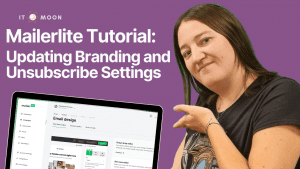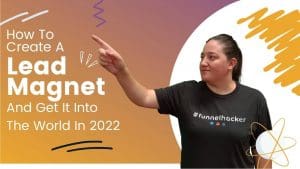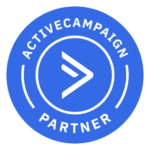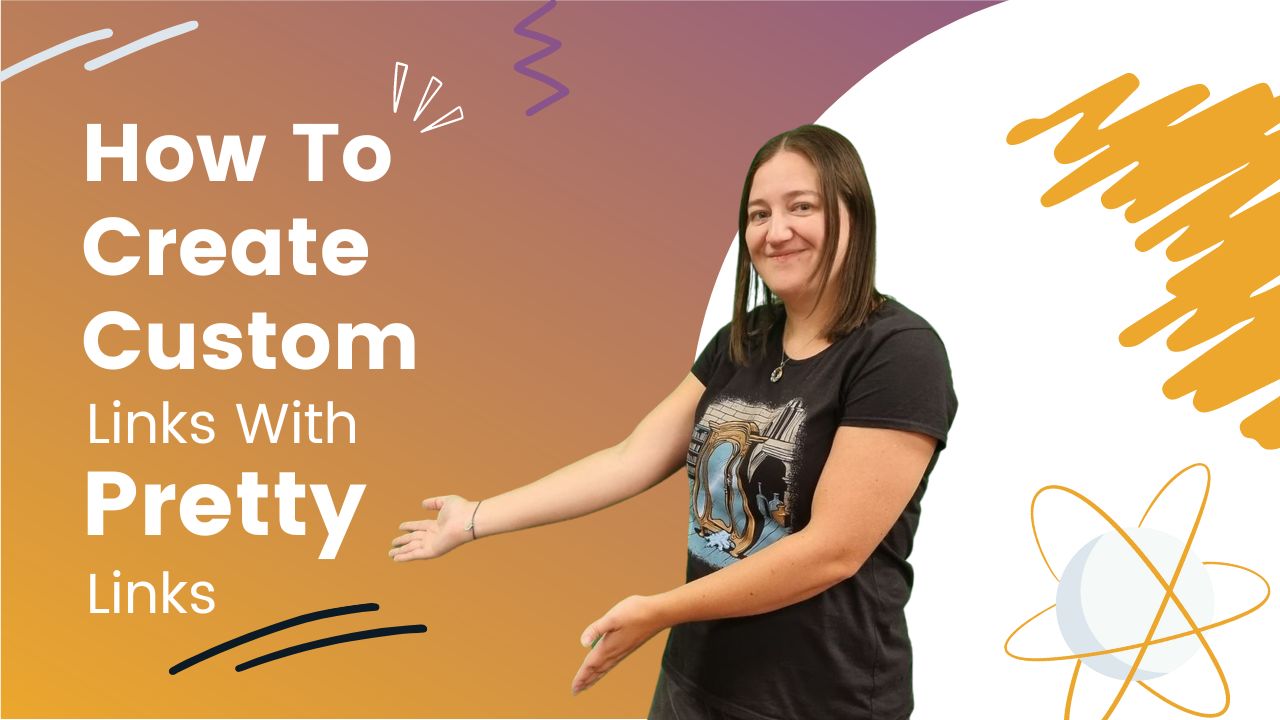
How to create custom links with pretty links
On your WordPress website you can create shortened links such as what you can do with bitly but using your own domain. It allows you to create links that are easy to remember and branded up with your domain. Ready to learn how to create custom links with pretty links?
First off I’ll explain a bit more about what I mean by a custom link, what pretty links actually is and then take you through the step by step process.
You can either read everything you need to know below or click the video and/or button above to watch the video tutorial.
How could you use custom links?
- Affiliate links
- For example, we are affiliates for quite a few pieces of software that we love to use and recommend and we used to remember these links by saving them in a Trello board. However, now we simply have to remember our short custom link
- Instead of going to the URL – thrivecart.com/private-pilotprogram/?affiliate=laura_burnett
- We send people to – itmoon.co.uk/thrivecart
- For example, we are affiliates for quite a few pieces of software that we love to use and recommend and we used to remember these links by saving them in a Trello board. However, now we simply have to remember our short custom link
- Zoom links
- In my memberships we have regular zoom links for people to access sessions. Instead of them having to save the meeting ID or login to find the link, we use short custom links.
- Instead of them going to a URL such as – us02web.zoom.us/j/XXXXXXXX
- We can send them to a link such as – itmoon.co.uk/_____
- In my memberships we have regular zoom links for people to access sessions. Instead of them having to save the meeting ID or login to find the link, we use short custom links.
- Regular events
- If you run a regular event such as networking, masterclasses etc. Then more than likely you’ll be wanting to create a new page for the events each time, espeically if you’re focusing on SEO. However, then you have to keep giving people a new link to sign up.
- Instead of them going to a URL such as – itmoon.co.uk/event_name_month_description
- You can send them to – itmoon.co.uk/masterclass for example and it would redirect them to the lastest masterclass sign up page
- If you run a regular event such as networking, masterclasses etc. Then more than likely you’ll be wanting to create a new page for the events each time, espeically if you’re focusing on SEO. However, then you have to keep giving people a new link to sign up.
And there are many more uses for custom links but I won’t bore you with them and instead let’s move onto how you can create custom links using pretty links.
What is pretty links?
It has a paid version too for if you want more cool features but for the purpose of what we need the free version will do.
It allows you do exactly as mentioned above in creating a custom link that re-directs to another link.
Often this is called a link cloaker, branded link or URL shortener.
How do I install pretty links?
- Go to Plugins on the left hand side of your WordPress dashboard
- Click Add New
- Search for ‘pretty links’ in the top right box
- Click install next to the pretty links plugin (it will look like the image below)
- Click activate once installed
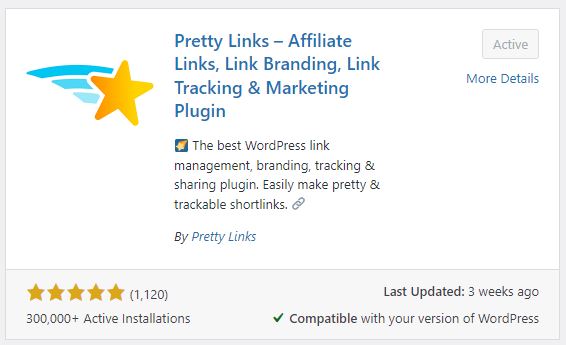
How to create custom links with pretty links
- Click on pretty links on the left hand side of your WordPress dashboard
- Click Add New and you’ll see the settings similar to what you can see in the image below
- Leave redirection set to 307
- In target URL put the link that you want to shorten/mask/redirect to
- In the pretty link box just add the ending for the URL
- Optional: You can add a title to make it easier for you to recognise what this is. Only you will see the title.
- Click update
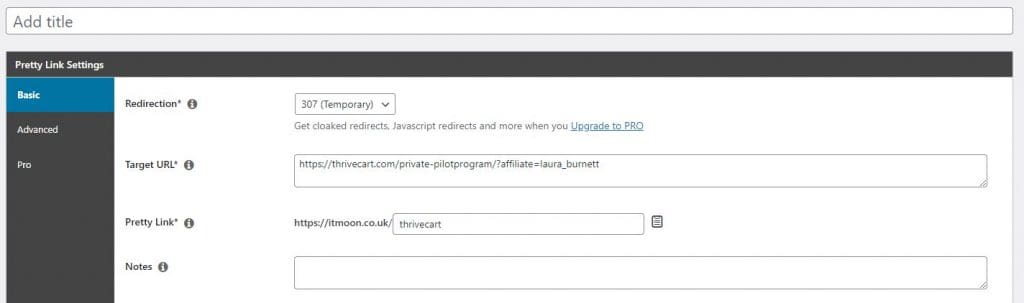
Job done! You now can use that new link to redirect to the link you put in the target URL!
Give it a try and don’t forget to subscribe over on our YouTube channel to support us further and follow us on our Social Media platforms.
Want help getting your lead magnet into the world?
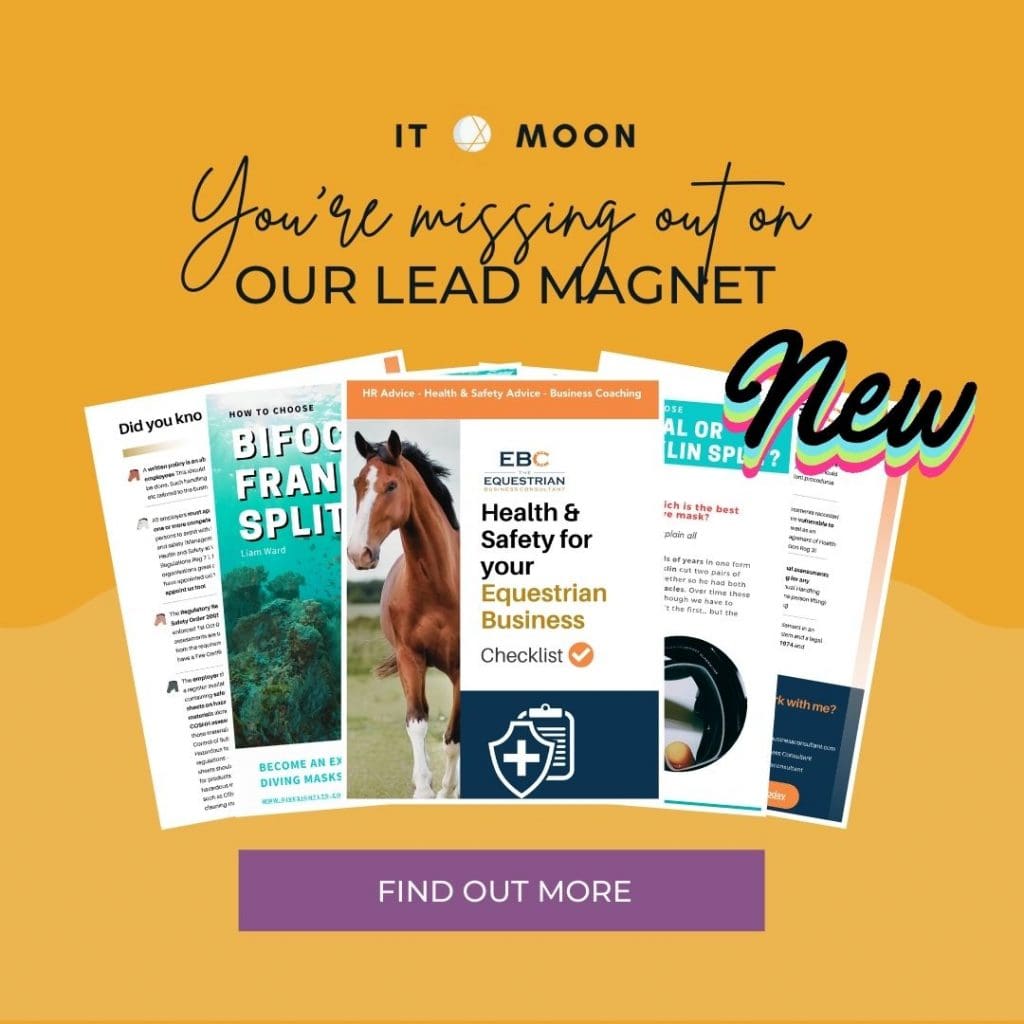
Check out our LEAD MAGNET MAGIC service where will do all or some of the below depending on your needs:
- Create your lead magnet
- Create the landing page
- Write the email sequence
- Make it all automated
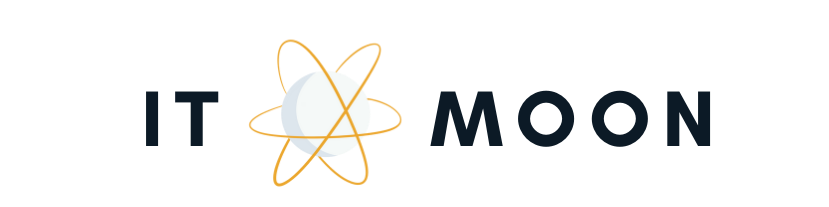
![Calendly Routing Forms Tutorial [Step by Step] 6 Read more about the article Calendly Routing Forms Tutorial [Step by Step]](https://itmoon.co.uk/wp-content/uploads/2024/01/Copy-of-IT-Moon-Thumbnails-14-2-300x169.png)